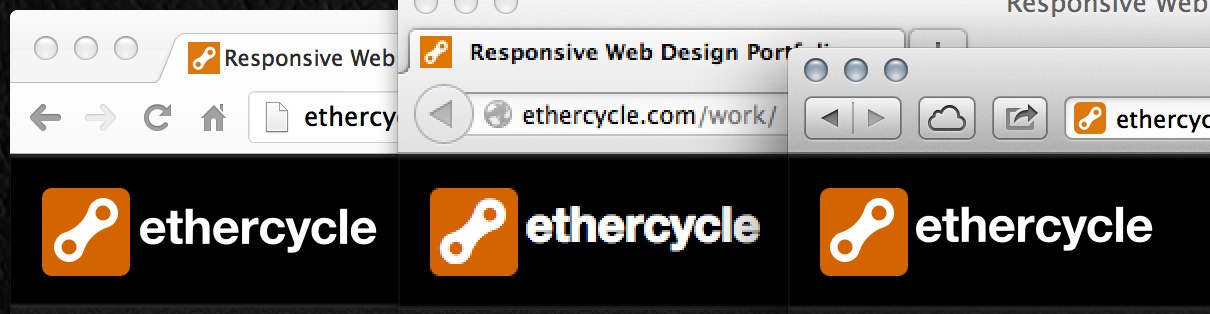Running AdSense on a responsive site doesn't have to be hard.
To promote a clean user experience, Google allows modification of the AdWords code (so long as it doesn't artificially inflate clicks or otherwise hurt the advertiser.) In the past, the only way to deal with responsive ads was to hide them in different layouts. If you have a simple single column website (like CalmingManatee) you can use the some simple in-line javascript to swap in the right format ad based on the site's width. In your AdSense dashboard, create one of each ad type, and drop in your publisher and ad IDs. It's pretty straightforward.
<script type="text/javascript"> adUnit = document.getElementById("google-ads-1"); adWidth = adUnit.offsetWidth; google_ad_client = "YOUR_PUBLISHER_ID"; if ( adWidth >= 728 ) { google_ad_slot = "YOUR_AD_ID"; google_ad_width = 728; google_ad_height = 90; } else if ( adWidth >= 468 ) { google_ad_slot = "YOUR_AD_ID"; google_ad_width = 468; google_ad_height = 60; } else if ( adWidth >= 336 ) { google_ad_slot = "YOUR_AD_ID"; google_ad_width = 336; google_ad_height = 280; } else if ( adWidth >= 300 ) { google_ad_slot = "YOUR_AD_ID"; google_ad_width = 300; google_ad_height = 250; } else if ( adWidth >= 250 ) { google_ad_slot = "YOUR_AD_ID"; google_ad_width = 250; google_ad_height = 250; } else { google_ad_slot = "YOUR_AD_ID"; google_ad_width = 200; google_ad_height = 90; } </script> <script type="text/javascript" src="http://pagead2.googlesyndication.com/pagead/show_ads.js"></script>