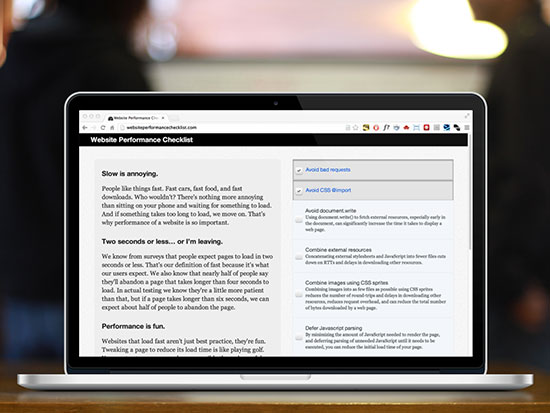Businesses fall into a trap where when they have a lot of sales coming in, they don't put as much effort into advertising or marketing.
  It's a combination of two factors. It's the thought that "I have more customers than I can handle right now", and a lack of time to devote to marketing. The danger in doing this is that when you do run out of customers or sales, you have to scramble to resume your marketing efforts to get back where you were. The result for many businesses is an unending cycle of ups and downs, or empty and then overflowing sales funnels. The number one commandment of marketing is to never stop selling. It's easier than it sounds if you automate your marketing efforts.
Automating Your Social Media
  Let's start simple. The first thing that you stop paying attention to, is your social media efforts, right? That's probably the easiest thing to fix. There are two central approaches to social media that we can automate: content distribution and content curation.
  To distribute content, I use two tools: IFTTT and Buffer. Buffer lets me quickly schedule postings to Facebook, Twitter, and LinkedIn from my phone or my desktop. There are several platforms like it, but I prefer Buffer because it's incredibly easy to use. Once we've added my accounts and setup schedules, I add scheduled updates to it just as easily I would update Twitter, and I can push updates to it through their API. That's where IFTTT comes in to play.
  IFTTT stands for If This, Then That. It's a free service that lets you create "recipes" or simple triggers and actions that leverage the power of other services with APIs. Let's use Instagram as an example. Whenever I post a photo to Instagram, IFTTT sees it and looks for recipes that start with "If new instagram photo by ethercycle," and then it carries out any actions I've specified. I think photos are great content marketing, so I have IFTTT post my new photos Tumblr, Facebook, and Twitter. I even have it backup those photos to my Dropbox.
  To get you started with IFTTT, I've shared some of my recipes:
- Instagrams to Tumblr Photo posts
- New Flickr photos to Tumblr photo posts
- New Instagram photo upload a new Photo on Facebook Page Album
- Instagram to Twitter
- Send interesting business articles to LinkedIn
- Buffer my YouTube videos
- Download my Instagrams to Dropbox
Automated Content Curation
  We've come up with an easier way to distribute our content, but we need to create content first. To find new and interesting topics and inspiration, subscribe to a newsletter in your industry, and some general newsletters. At the very least, sign up for Dave Pell's NextDraft which correctly claims to have the day's most fascinating news. I've taken content curation a step further, and use IFTTT to send RSS feeds of industry sources directly in to my Buffer account. Once a day, I go through and a delete all but the most interesting or relevant articles. If I have time, I'll try to add commentary to each tweet.
Content Creation: No Shortcuts
  Now comes the hard part. The best content marketing is the creation of original blog posts or articles. Your website has given you homework: you need add 3,000 words of original content to your site every month if you want to stay relevant. As the principal at your business, you're best suited to create the most compelling content. It is hard work, but there are ways to make it easier. The hardest part of writing, for me anyway, is editing. I hate it. I have a freelance copy-editor I pay by the hour to edit case studies and web content. It's easier to get motivated writing when you know you don't have to proofread your work yourself if you don't want to.
 If you're like me, you should now be able to get started on writing. But, hold on, I need to check my email. And Twitter. And feed my cat. You get the point, distractions are the real reason blogging doesn't happen. I have a solution. I sit in my parked car and dictate a blog to Siri. That gives me a rough draft easily, and it's even written in my natural tone. Siri may make some pretty atrocious errors but she's a good listener and doesn't interrupt me.
  If you want to keep your sales funnel full, you need to stop procrastinating, and start marketing smarter through automation.