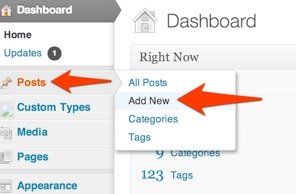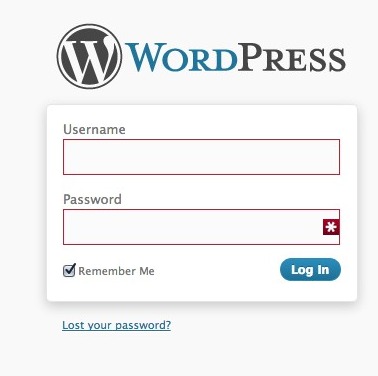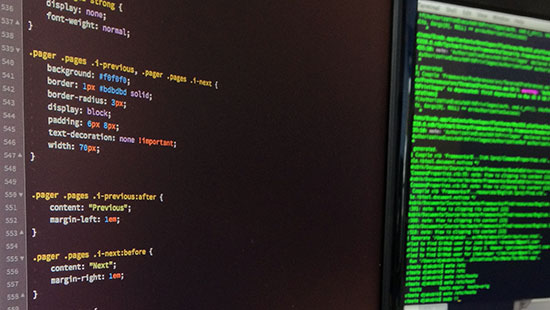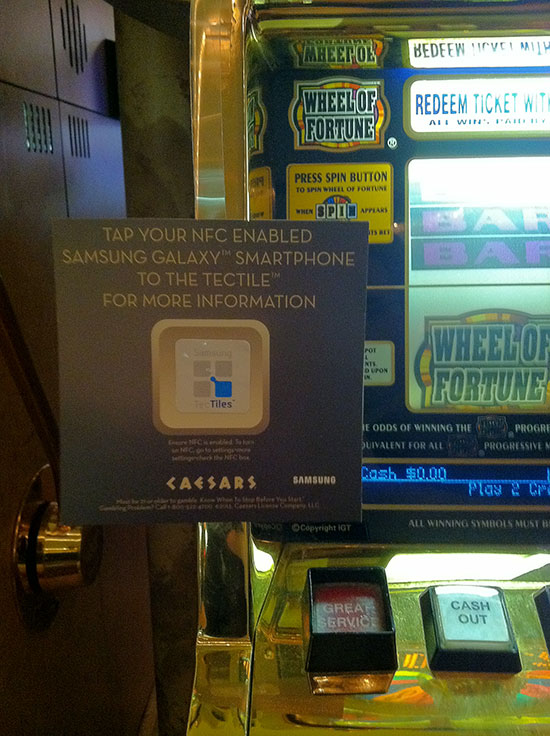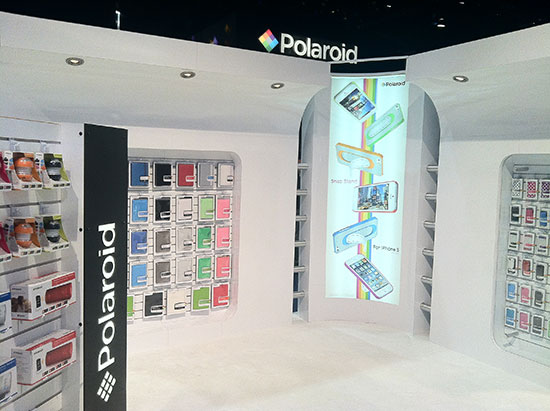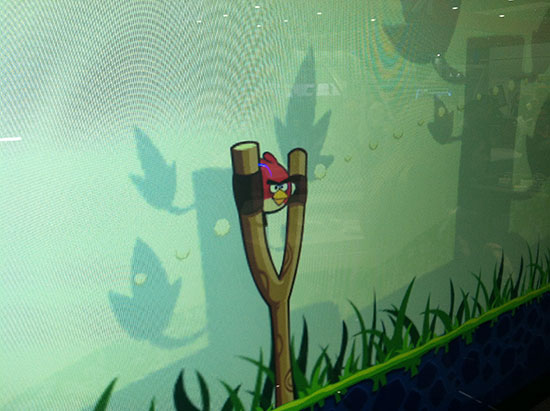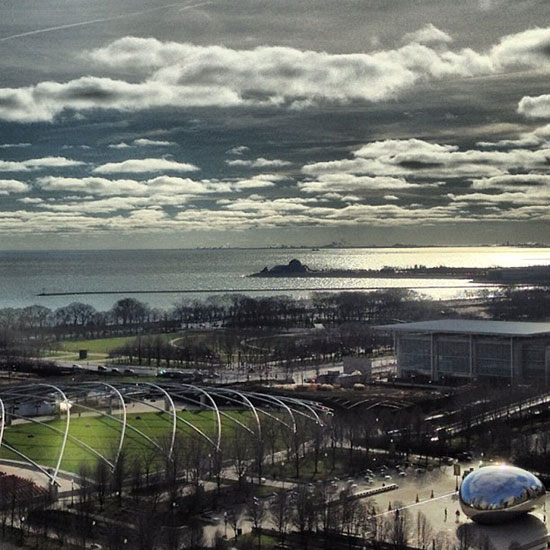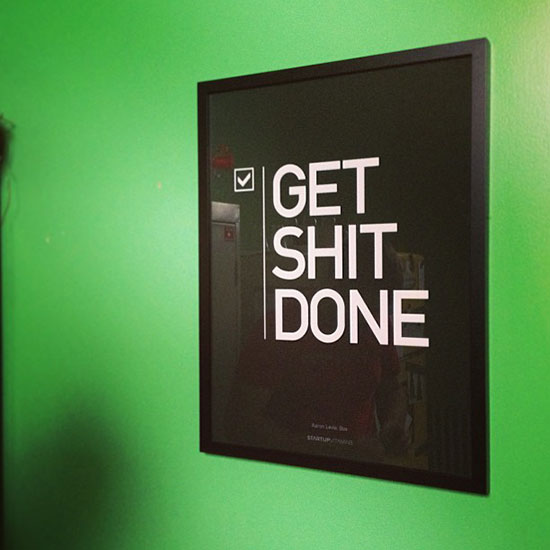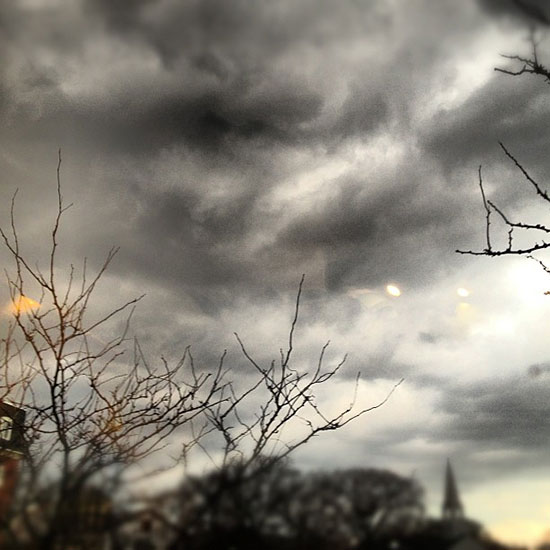Part of our beginner's guide to WordPress.
Adding an image
While adding or editing a post...
- Click the Add Media button.
- Select a photo from the previous uploaded under Media Library
- Or upload a photo from Upload files. Just drag & drop.
- Under Attachment Details in the right sidebar, enter a Caption. It will appear under the image.
- For improved SEO and better accessibility, write a short description of the image in Alt Text.
- Under Attachment Display Settings, you can set the image's alignment. If you set it to Left or Right, your article text should wrap around the image.
- Click the Insert into post button in the lower right.
Adding an image gallery
While adding or editing a post...
- Click the Add Media button.
- Click Create Gallery on the left side.
- If you have new photos, click Upload Files to add them. Otherwise...
- Select your photos from the Media Library
- Click Create a new gallery
- Drag and drop to reorder images.
- Click the caption below each image to edit it.
- Click Insert gallery in the lower right.
Editing an image
While in the Media Library...
- Select the image to be edited
- On the right sidebar, click Edit Image
- Click and drag across the image to make a selection. Click the crop icon in the upper left to crop to your selection.
- Click Save below the image